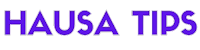Sure! As of my last update in September 2021, here are 10 hidden Android features you should consider using:
1. **Screen Pinning**: This feature allows you to lock your device to a specific app, preventing others from accessing your data or other apps. To enable it, go to Settings > Security > Screen pinning.
2. **Split-screen Mode**: This feature lets you use two apps side by side on your screen. To activate it, open the recent apps overview and tap and hold the app's title bar, then select "Split screen."
3. **Notification Snoozing**: You can temporarily snooze notifications for a specific app by swiping slightly to the right or left on the notification and tapping the clock icon.
4. **Guest Mode**: This mode lets you lend your phone to someone without giving them access to your personal data. To enable it, go to Settings > System > Advanced > Multiple users, and turn on "Guest."
5. **Data Usage Tracking**: Android allows you to monitor your data usage for individual apps and set data limits. Go to Settings > Network & internet > Data usage to access this feature.
6. **App Permissions**: Android lets you control app permissions to enhance your privacy and security. Go to Settings > Apps & notifications > App permissions to manage them.
7. **Battery Optimization**: Android includes a battery optimization feature to save battery life. Go to Settings > Battery > Battery optimization to set it up for specific apps.
8. **Smart Text Selection**: When you double-tap on a word, Android can intelligently select the entire relevant text (e.g., an address or phone number). It's a time-saver for copying and pasting.
9. **Quick Settings Customization**: You can customize the Quick Settings panel by editing the tiles. To do this, swipe down the notification shade twice, then tap the pencil/edit icon.
10. **System UI Tuner**: Though hidden by default, Android has a System UI Tuner that lets you customize various system interface elements. To enable it, swipe down the Quick Settings panel, then long-press the settings gear icon until it starts to spin. The System UI Tuner option will now appear in the settings.
Keep in mind that the Android operating system may have evolved with newer versions or customizations by different manufacturers. So, while these features were available as of my last update, their locations and names might have changed in newer Android versions. It's always a good idea to explore your specific Android version to find these features.